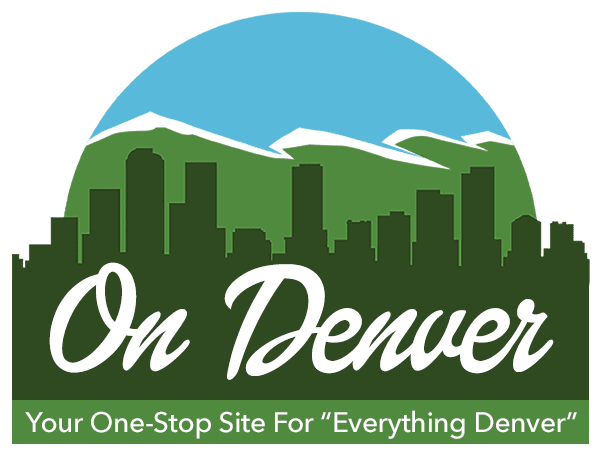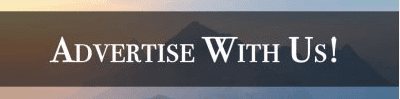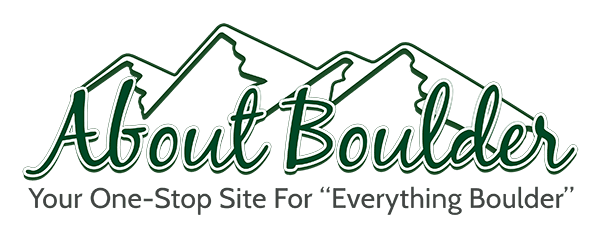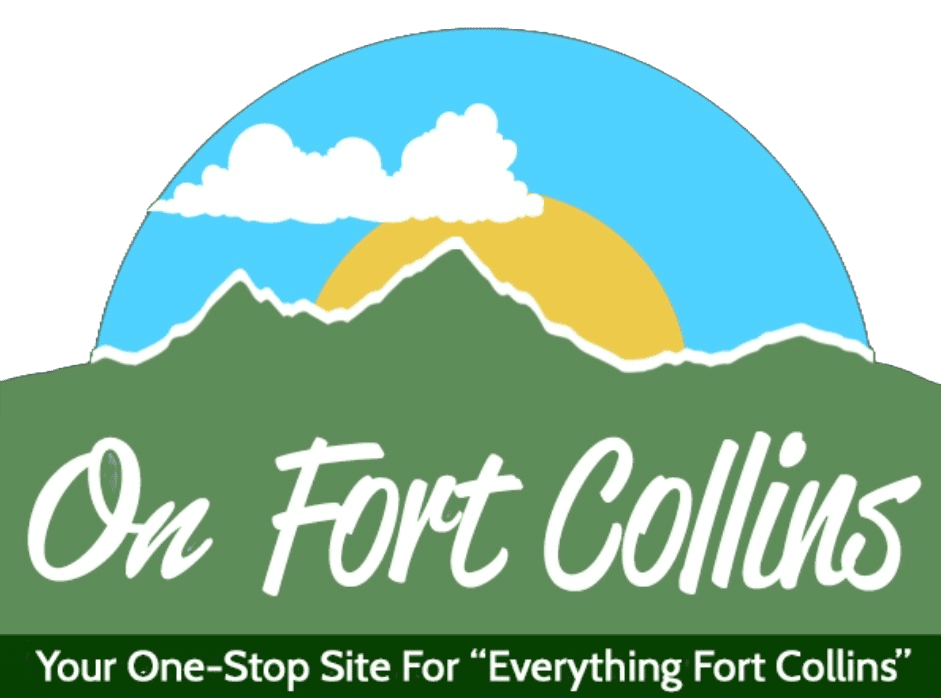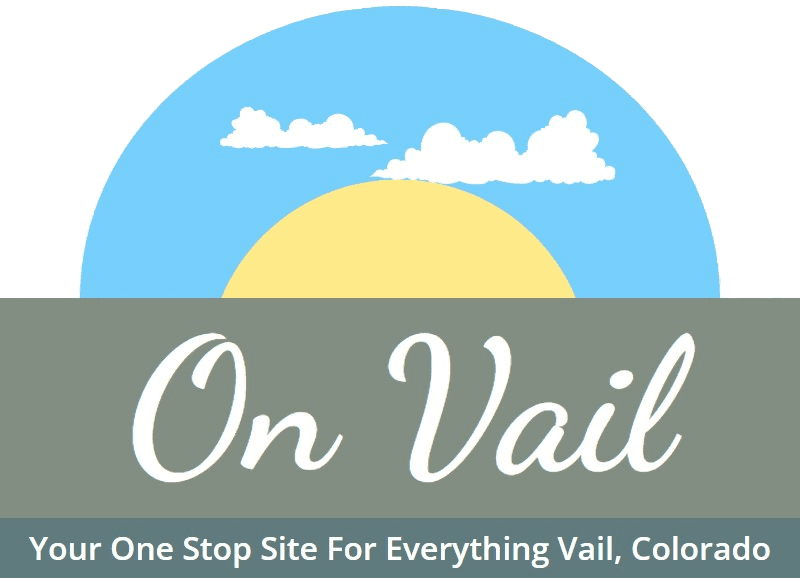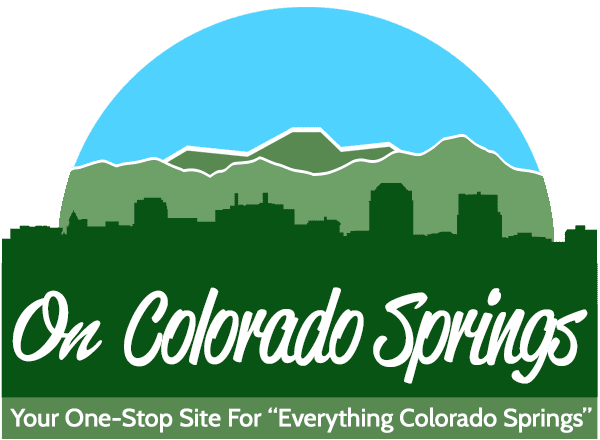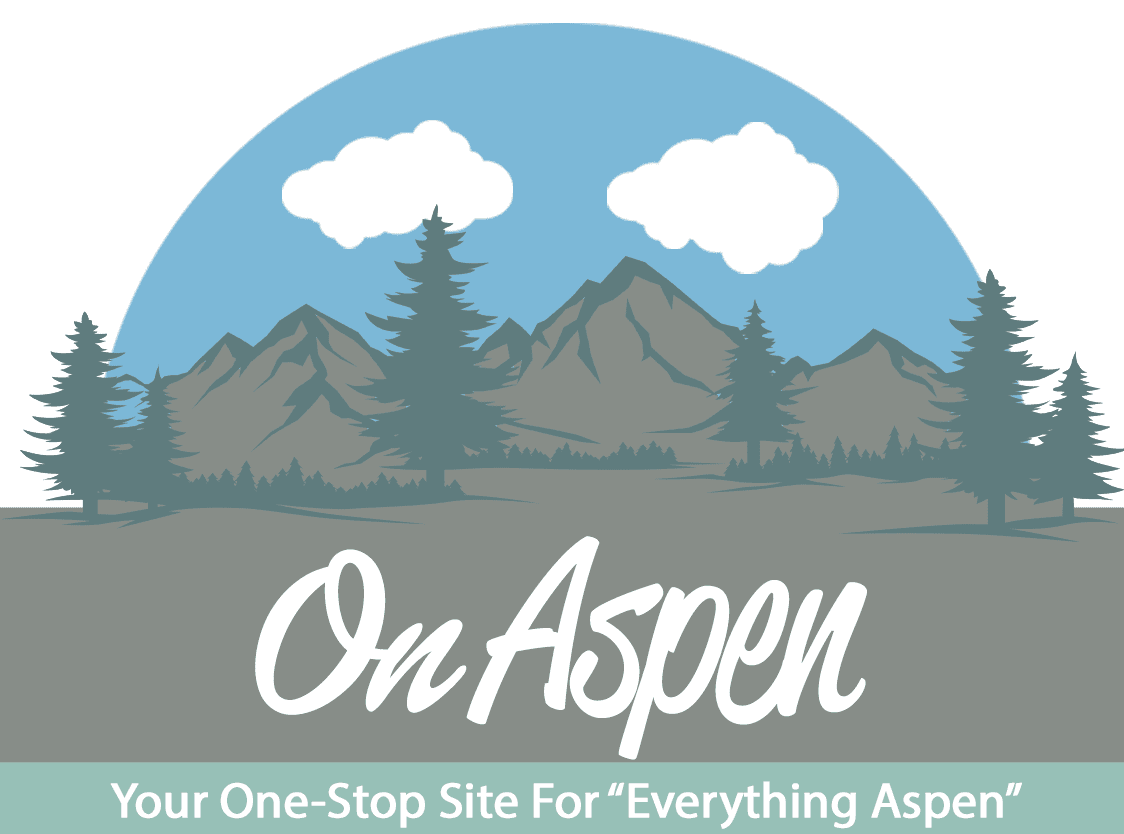September 4th, 2017
Training Manual
“Customizing menus”, this function will allow us to add additional contents to our menus and allow our visitors to fully see how much contents our site covers. To access “Customizing menus” first log into your WordPress account for AboutBoulder, then you should go to the front page of AboutBoulder. Once you are at our front […]
Read More
September 4th, 2017
Training Manual
“Listing Categories” are the potential categories, a business potentially can be categorized under our site. To create a new “Listing Category”, go to the left side of our wordpress page, where the tool kits are. Go down to “DirectoryToolbox” and move your cursor over it. Go right and move your cursor to the newly popped […]
Read More
September 4th, 2017
Training Manual
Go to the left side of our wordpress page, where the tool kits are. Go down to “Appearance” and move your cursor over it. Go right and move your cursor to the newly popped up options, click “Widgets”. On the left side of the page, you will see all the different types of widgets. The […]
Read More
September 4th, 2017
Training Manual
When you finish editing your post, go to the right hand side of the post where it says “Multimedia Toolbox Options”. Under that section, check the box that says “Video Post”. After checking the box, new options will pop up under the original box. Ignore all the new options and simply click “Configure Multimedia Toolbox”. […]
Read More
September 4th, 2017
Training Manual
Here are the steps to write your first blog. First you will have to upload the pictures that you want to have on your blog and set as its featured image. Go to the left side of our wordpress page, where the tool kits are. Go down to “Media” and move your cursor over it. […]
Read More
September 4th, 2017
Training Manual
Google is changing the way they are ranking websites on mobile devices. They are calling this “Mobilegeddon”. If the website on the mobile device is not user friendly, the Google rankings go way down and you get penalized. This is why it is so important to have correctly sized photos on your posts on the […]
Read More