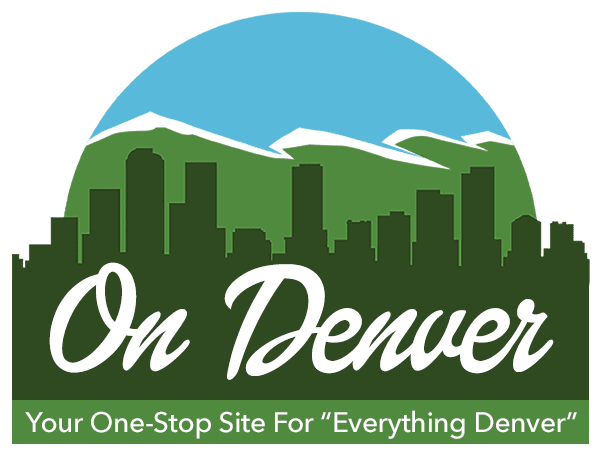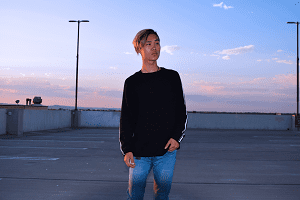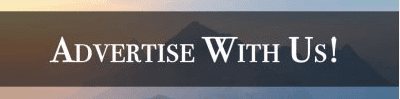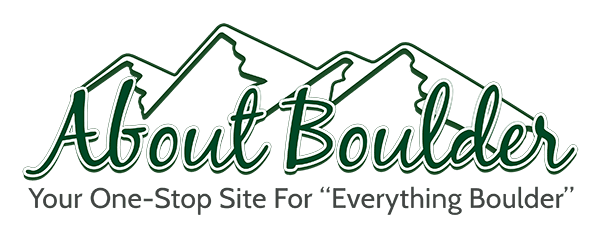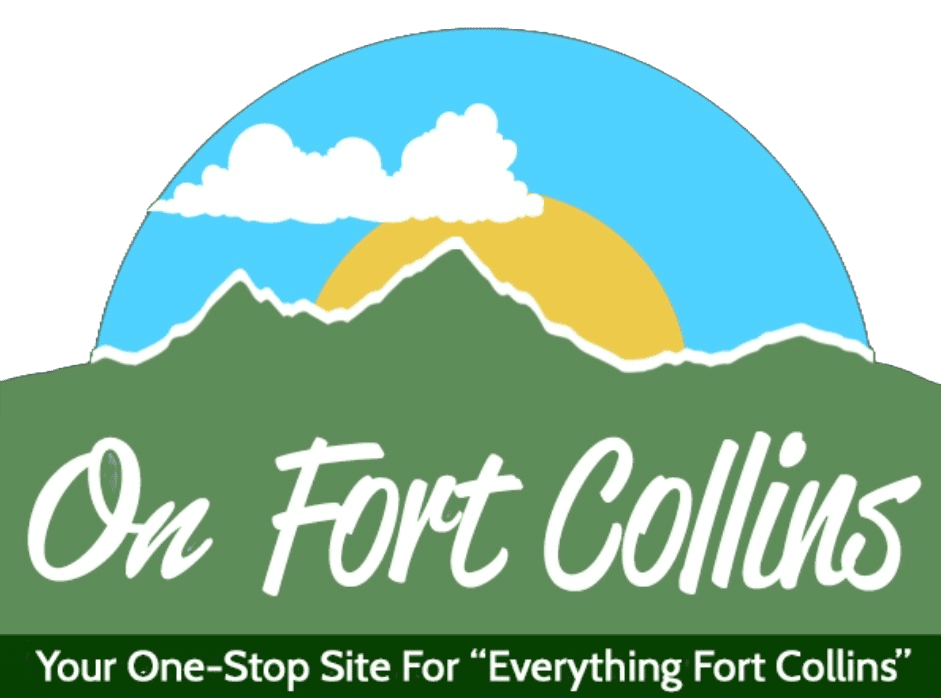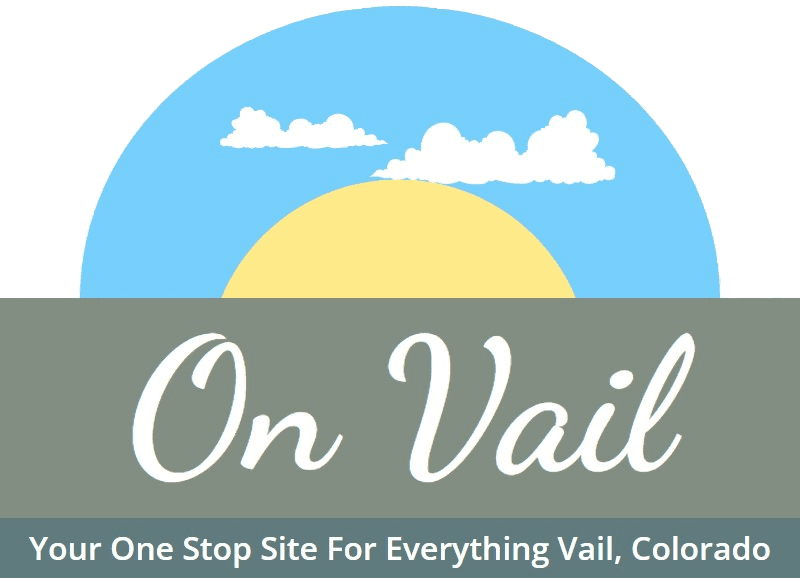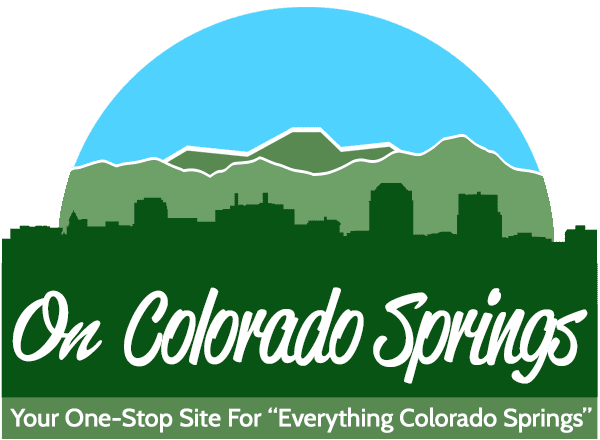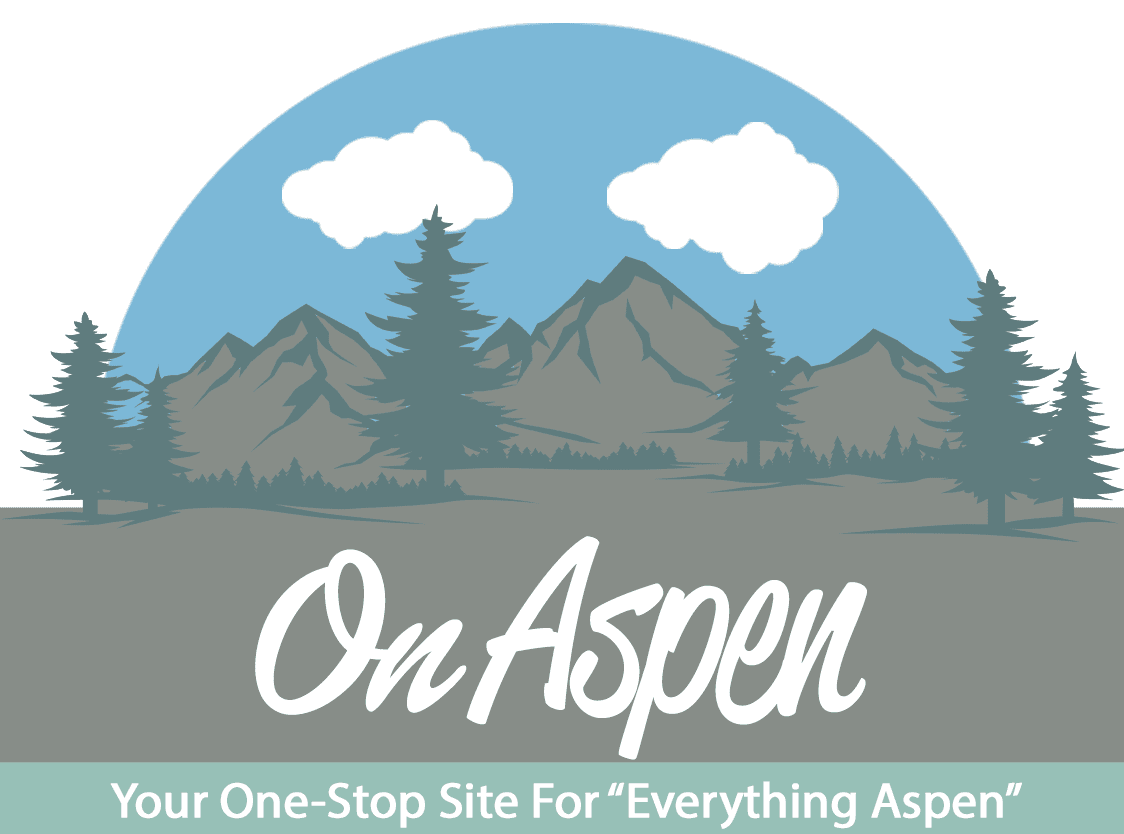Widget Creation: How you can add blogs, videos, and advertisements to our home page.
Go to the left side of our wordpress page, where the tool kits are. Go down to “Appearance” and move your cursor over it. Go right and move your cursor to the newly popped up options, click “Widgets”. On the left side of the page, you will see all the different types of widgets. The widget types we most likely will be using are “ThemeToolBox – Recent Posts”, “DirectoryToolBox Listings”, “PublishToolBox – Multimedia Posts Slider”, and “PublishToolBox – Posts Slider”. On the right side of the page, you will see all the locations that you can put the widgets at. You will drag the widget box on the left side to your desired location on the right. By dragging the widget box around in the location box, you can decide which widget you want to be on the top and which on the bottom. After you have chose a good location for our brand new widget, click on the widget box and modify the new widget. Here are the purposes of the types of widget.
“ThemeToolBox – Recent Posts” will be used for blogs. When you put this type of widget on our home page, our audience will be able to see all of our recently posted blogs, no matter its category. Click on the “ThemeToolBox – Recent Posts” box and modify the widget this way. First type in the widget’s name that will be shown on our website, under “Widget title”. Then go down to “Post thumb Size” and choose “100×100”. After you have chose the thumb size, choose the category of blogs you what to display in the widget, under “Select A Category”. You can even choose a specific author’s blog to display, under “Select An Author”. At last, type in 6 in the “How many posts to show”, 9 in “How many trailing posts to show”, and check the “Add Divider Between Posts” box. Finally click on “Save” on the very bottom of the widget box, and we are done! Congratulations, you have created a “ThemeToolBox – Recent Posts”.
“DirectoryToolBox Listings” will be used for advertisement. When you put this type of widget on our home page, our audience will be able to see all our sponsors and advertisers under a certain category. Click on the “DirectoryToolBox Listings” box and modify the widget this way. First type in the widget’s name that will be shown on our website, under “Widget title”. After you have typed in the widget’s name, choose the category of advertisers you what to display in the widget, under “Widget Type”. Then leave the remaining two boxes unchecked and go down to “Slider Options”. Choose “2 Columns”, “1 Row”, and check all the boxes under the “Slider Options” section. Finally, type in #185420 in the “Widget Title Background Color” and click on “Save” on the very bottom of the widget box, and we are done! Congratulations, you have created a “DirectoryToolBox Listings”.