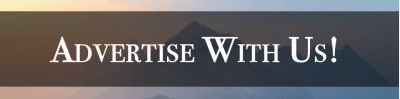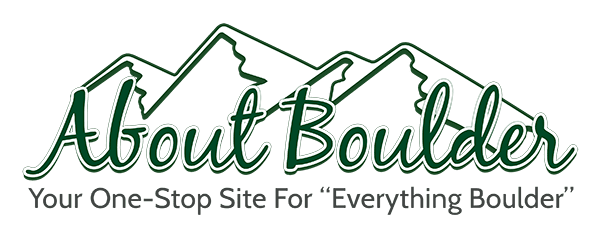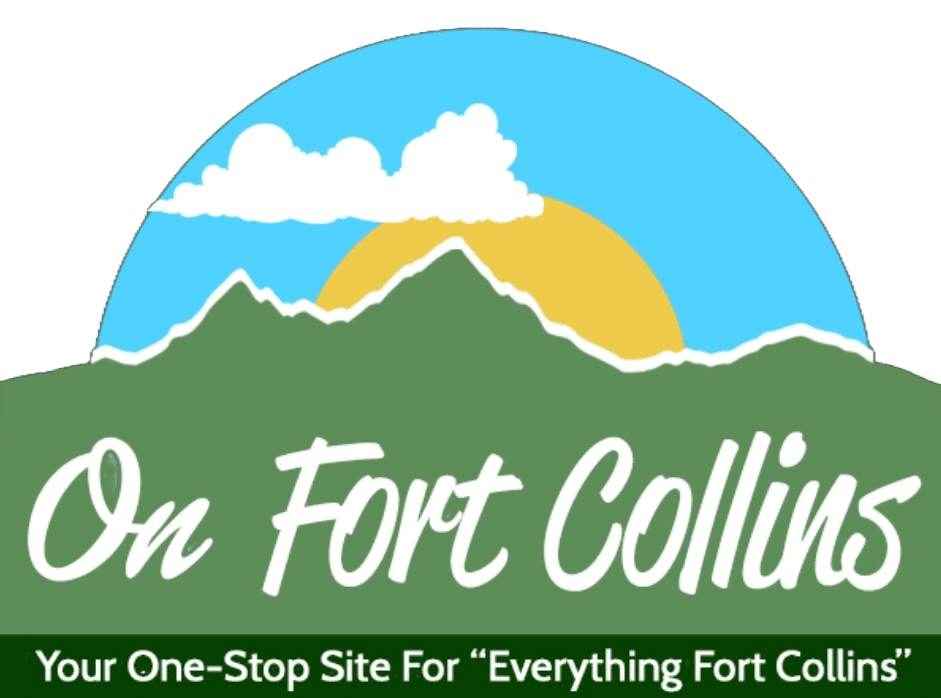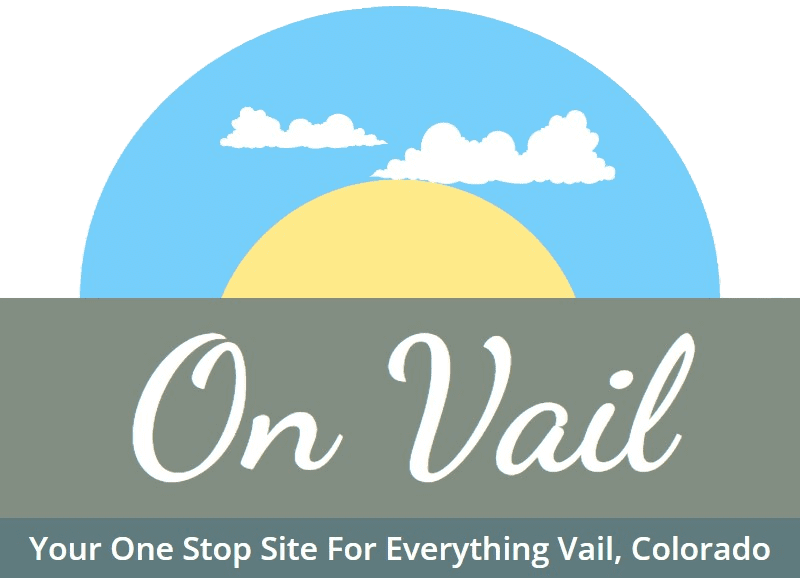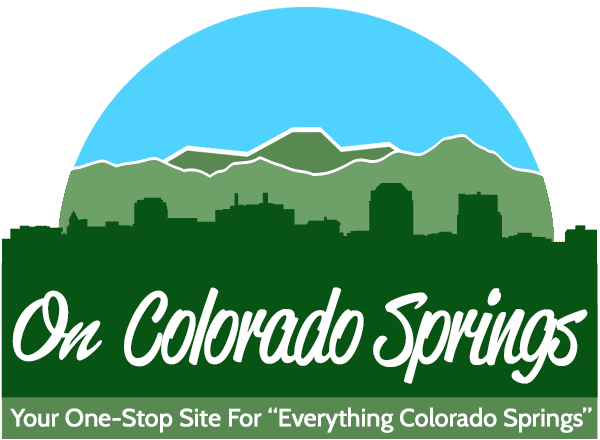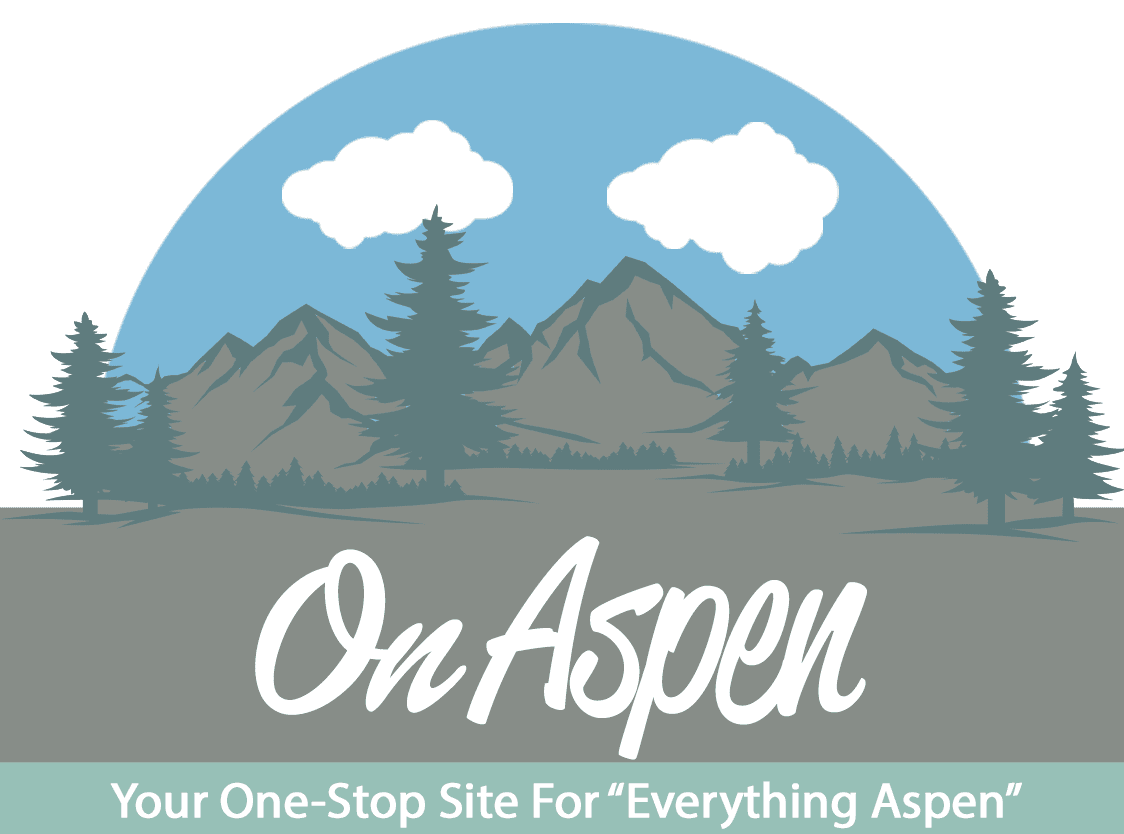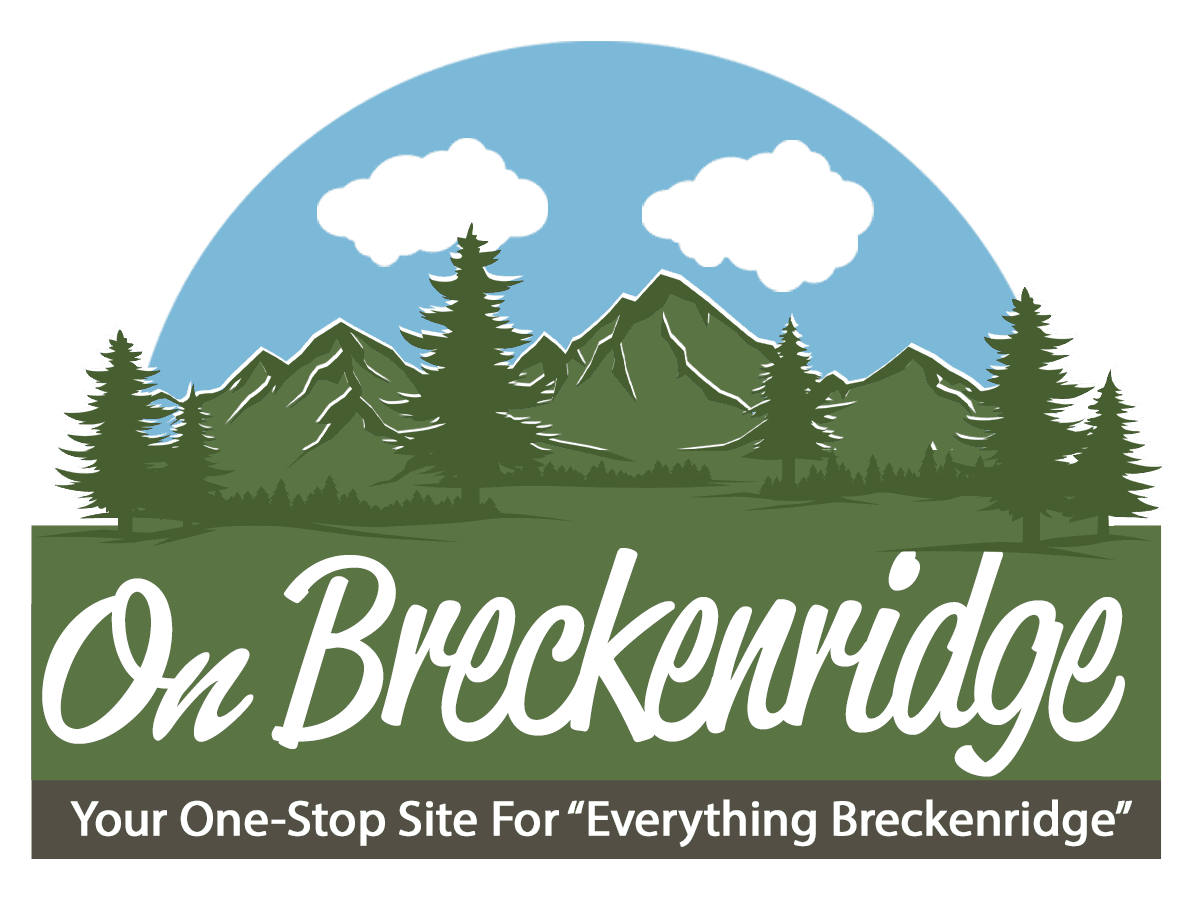Multimedia Toolkit: Guide on how you can make your blog into an audio post.
When you finish editing your post, go to the right hand side of the post where it says “Multimedia Toolbox Options”. Under that section, check the box that says “Video Post”. After checking the box, new options will pop up under the original box. Ignore all the new options and simply click “Configure Multimedia Toolbox”.
That will lead you to a brand new page. Go down to the section where it says “Custom Options” then pick the voice you want to use for your audio post.(You can sample the different voices to pick your favorite one) After picking a voice for your audio post, make sure the circle “none” is checked for “Music Options”.(should be automatically checked) At last go down to the very bottom of the page and click “Update”.
This will lead to an new “Manage Conversations” page, your post should be at the top of the page. Simply go the right hand side of the post, under the “Action” section you should see two bubbles with red dots. Hit the red dots to the right and tada, your post is now an audio post.