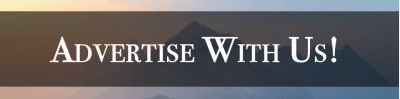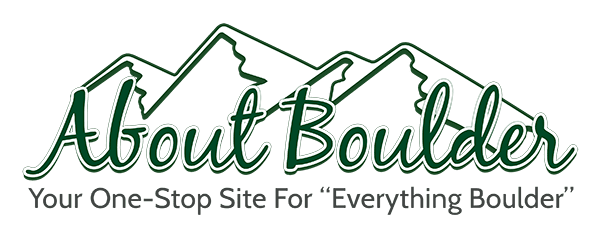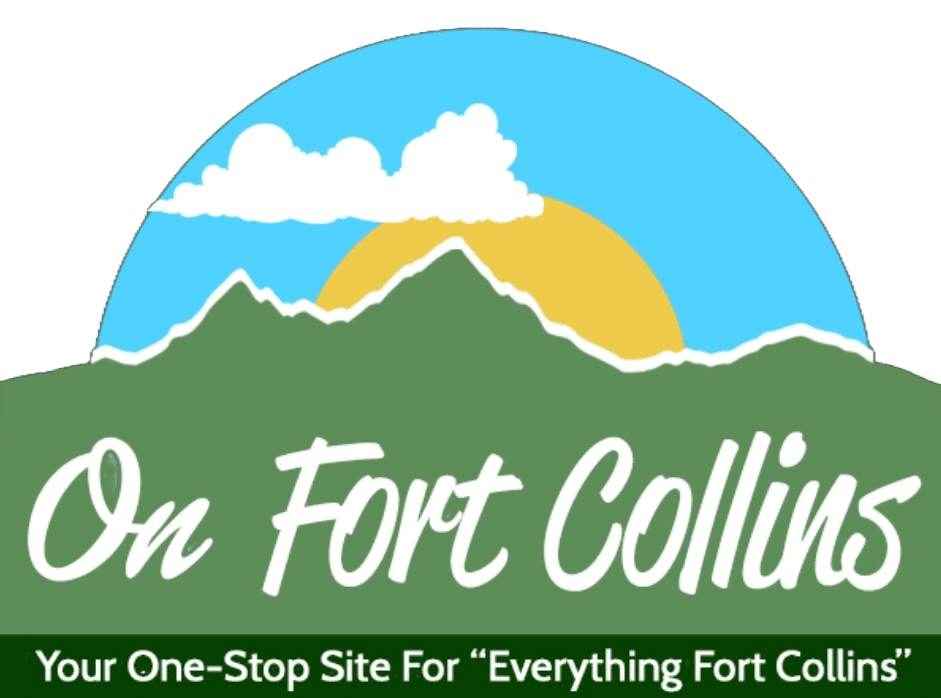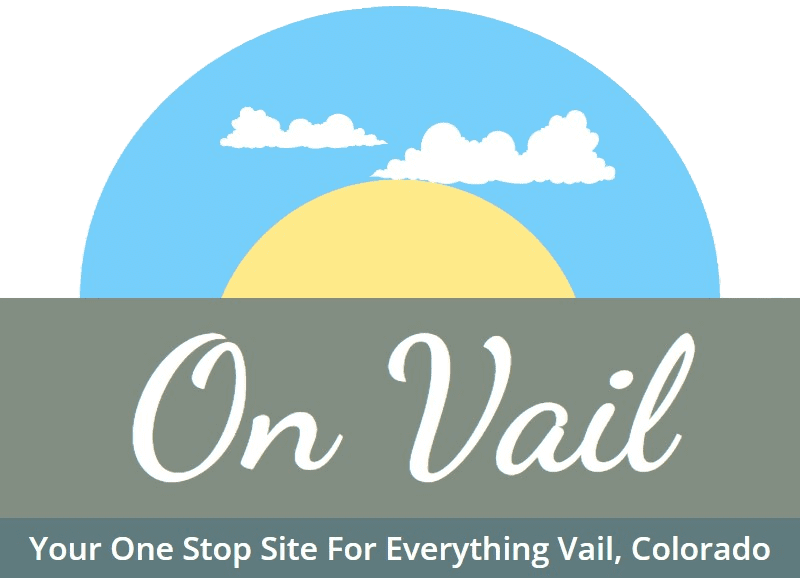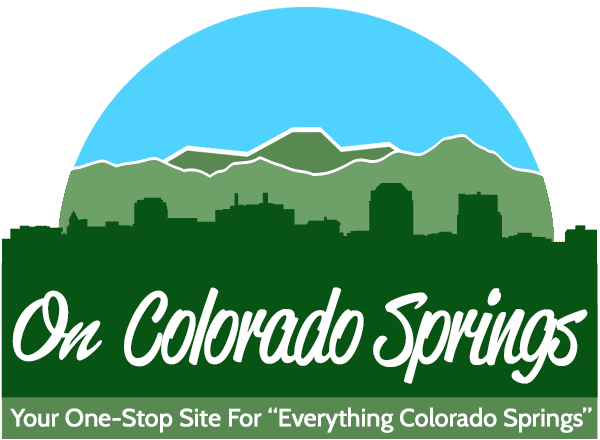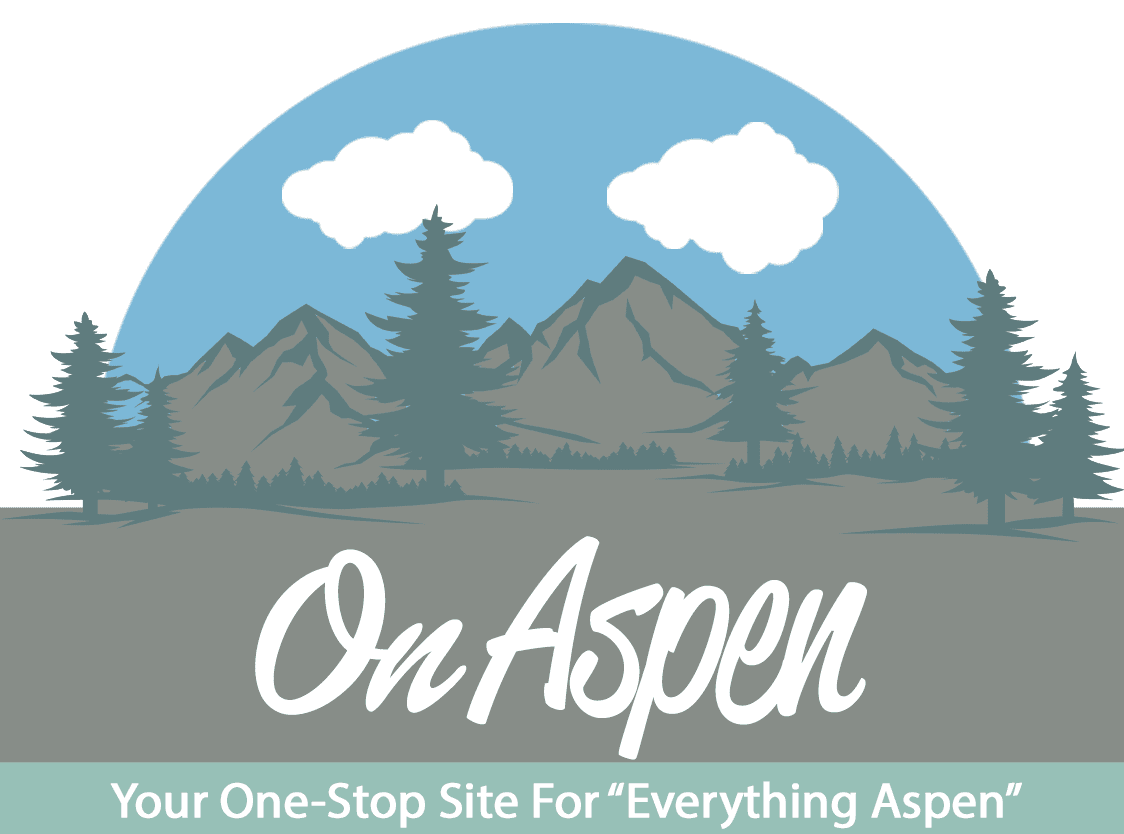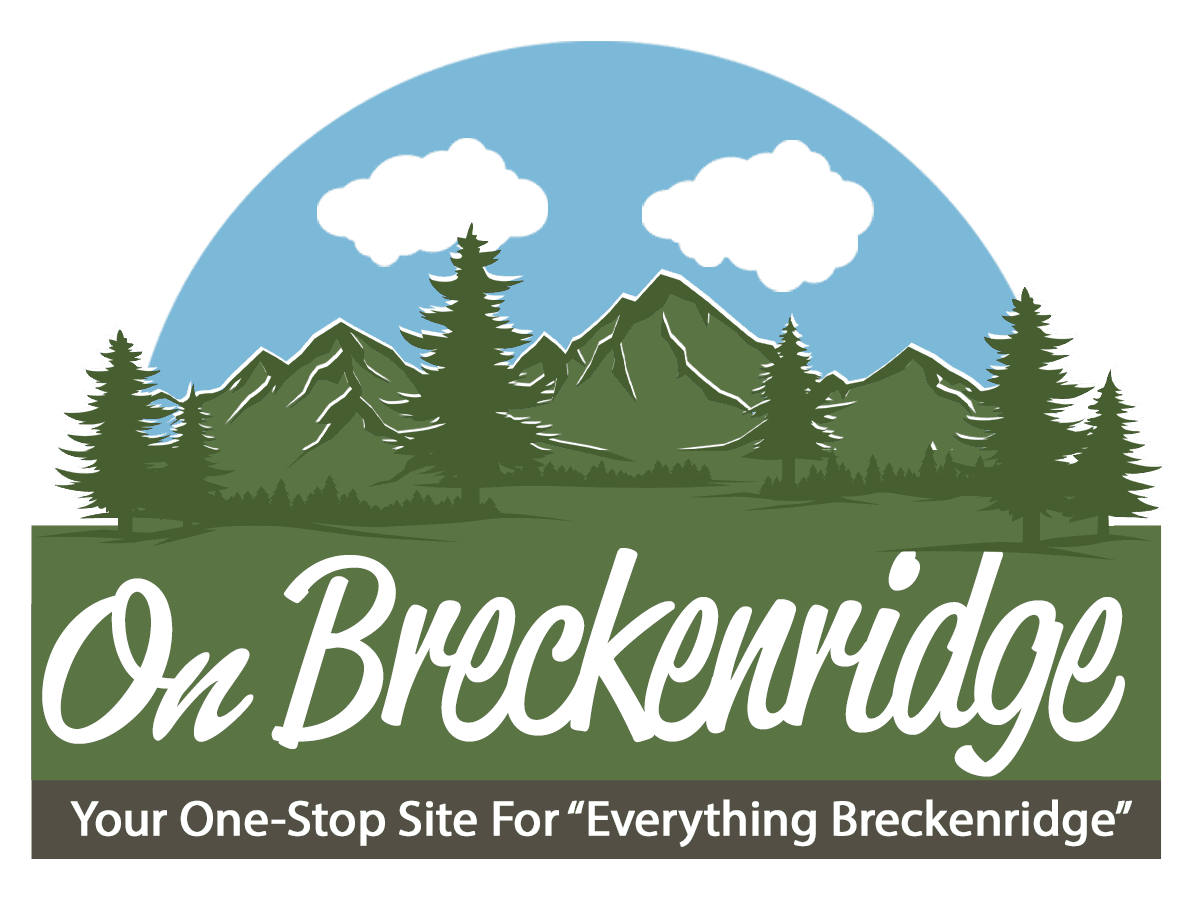Add, delete, and edit drop-downs: How you can add drop-downs to our main page menus.
“Customizing menus”, this function will allow us to add additional contents to our menus and allow our visitors to fully see how much contents our site covers. To access “Customizing menus” first log into your WordPress account for AboutBoulder, then you should go to the front page of AboutBoulder. Once you are at our front page, you should be able to see the black toolbar at the very top of the page. Click on “Customize” on the black toolbar and you should see the new options pop up on the left side. Click “menus” and the new options should show you all of the menus. Choose and click the menu you want to edit and all the drop-downs of that menu should show up on the page.
Add drop-downs. Go to the bottom of the page with all the drop-downs, where it says “+ Add Items”. Click on “+ Add Items” and new option page should show up. In the new option page, you can decide what your drop-downs will include. There are many contents you can include in your drop-downs, including posts, pages, videos, and even links. It is recommended that you create a more general category for the drop-down on our main page(like blog categories or Media Shows), this way you can always add subcategories to the drop down for our visitors to discover. Simply click on the content you find in the new option box and click on “Save & Publish” your drop-down should be on our main page.